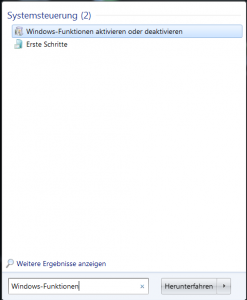Voraussetzung: .NET installiert
using System;
public class Talker
{
public void SaySomething()
{
Console.WriteLine("Programmieren Sie immer so, als wäre der Typ, der den Code pflegen muss, ein gewaltbereiter Psychopath, der weiß, wo Sie wohnen. - Finde mehr davon: http://www.thewebhatesme.com/allgemein/zitate-aus-der-informatik/#sthash.hzQ8WVML.dpuf.");
}
}
Speichere den Code als Talker.cs auf C:\Users\michael
Öffne nun cmd und kompiliere das Ganze mit csc.exe (https://msdn.microsoft.com/de-de/library/ms379563%28v=vs.80%29.aspx):
"C:\Windows\Microsoft.NET\Framework\v4.0.30319\csc.exe" /t:library /out:Talker.dll "C:\Users\michael\Talker.cs"
Das hat in C:\Users\michael die Talker.dll erzeugt, die man nun benutzen kann.