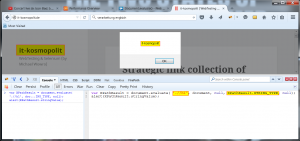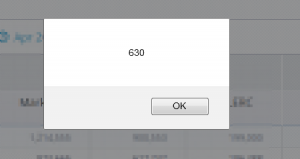hier wohnen die Themes: /www/wp-content/plugins/newsletter/emails/themes
Das IT Freelancer Magazin nutzt, weil es am hübschesten aussieht das vimeo-like.
Grundlagen
theme.php ist die Hauptdatei
theme-options.php – aus dieser .php wird die Webseite zum Anlegen eines konkreten neuen Newsletters erstellt, aufrufbar über /wp-admin/admin.php?page=newsletter_emails_new
die Werte die der User dort eingegeben hat, werden in der theme.php verwendet, z.B. $theme_options[‚theme_pre_message‘];
… und in der Tabelle wp_options gespeichert. Z.B. für das vimeo-Theme in newsletter_emails_theme_vimeo-like, was dann beim IT Freelancer Magazin konkret so aussieht:
a:14:{s:15:"theme_max_posts";s:1:"3";s:16:"theme_categories";a:1:{i:0;s:1:"4";}s:17:"theme_pre_message";s:176:"This email has been sent to {email} because subscribed and confirmed on IT Freelancer Magazin. <a href="{profile_url}">Click here to modify you subscription or unsubscribe</a>.";s:20:"theme_footer_message";s:29:"<a href="test.de">test.de</a>";s:15:"theme_read_more";s:9:"Read More";s:14:"theme_facebook";s:0:"";s:13:"theme_twitter";s:0:"";s:15:"theme_pinterest";s:0:"";s:16:"theme_googleplus";s:0:"";s:14:"theme_linkedin";s:0:"";s:12:"theme_tumblr";s:0:"";s:13:"theme_youtube";s:0:"";s:16:"theme_soundcloud";s:0:"";s:15:"theme_instagram";s:0:"";}
In den Textboxen auf dieser Seite kann auch html-Code eingegeben werden – wer also beispielweise seine Sponsorenlogos unter dem Newsletter einbinden möchte, kann den entsprechenden html-Code in die Footer message-Box eintragen.
Wer seine Änderungen am Theme gegen Überschreiben bei Plugin-Updates schützen möchte: https://www.thenewsletterplugin.com/documentation/newsletter-themes